Keeping track of your pay stubs is essential for managing your finances, verifying income, and filing taxes.
Whether you are a current Walgreens employee or a former team member, accessing your paycheck information is simple if you know where to look.
This guide walks you through the entire process step-by-step.
What Is the Walgreens Employee Portal?
The Walgreens Employee Portal is an online self-service platform where Walgreens team members can:
- View pay stubs and paycheck information
- Access W-2 tax forms
- Update personal and payroll information
- Manage benefits and schedules
The portal provides a secure and convenient way for employees to handle essential HR and payroll tasks without contacting management or HR directly.
Typically, Walgreens uses systems like WBA Worldwide and People Central for employee self-service access.
How to Log In and Access Your Walgreens Pay Stub (For Current Employees)
If you are an active Walgreens employee, follow these steps to access your pay stub:
- Go to the Walgreens Employee Portal:
Visit the official login page provided by your HR department or employer communications. - Enter Your Login Credentials:
- Employee ID (or user ID): Assigned when you were hired.
- Password: Created during your onboarding or first portal login.
- Employee ID (or user ID): Assigned when you were hired.
- Navigate to the Payroll Section:
After logging in successfully, look for the section labeled “Payroll” or “Pay Stubs.” - Select Your Pay Period:
- Pay stubs are usually organized by date.
- Click on the specific pay period you want to view.
- Pay stubs are usually organized by date.
- View, Download, or Print:
Most portals offer options to either view your pay stub on-screen, download it as a PDF, or print it for your records.
Tip:
If you’re logging in for the first time, you may be required to set up additional security questions or two-factor authentication.
How Former Walgreens Employees Can Retrieve Their Pay Stubs
If you no longer work at Walgreens, accessing your old pay stubs is still possible:
- Contact Walgreens HR Support:
Former employees typically need to reach out to the HR department to request past pay stubs. - Use the People Central Portal (If Still Active):
Some former employees can still log into People Central for a limited time after separation, using their previous credentials. - Submit a Formal Request:
- You may be asked to provide your full name, former employee ID, last known store location, and dates of employment.
- Requests can often be made via email or HR service portals.
- You may be asked to provide your full name, former employee ID, last known store location, and dates of employment.
- Receive Pay Stubs Securely:
Pay stubs will usually be sent via secure email links or through a temporary access portal provided by Walgreens HR.
Important Note:
If it has been several months since you left Walgreens, it’s recommended to act quickly — many systems deactivate access after a certain period (e.g., 90 days post-employment).
Troubleshooting: Common Problems When Accessing Walgreens Pay Stubs
Even with a user-friendly system, sometimes issues can arise. Here are common problems and how to solve them:
- Forgotten Login Credentials:
- Use the “Forgot Password” link on the login page.
- You may also contact Walgreens IT Support if you can’t recover your credentials through self-service.
- Use the “Forgot Password” link on the login page.
- Locked Account:
- Multiple failed login attempts can lock your account temporarily.
- Wait the designated time or contact HR/IT support for reset assistance.
- Multiple failed login attempts can lock your account temporarily.
- Inactive Employee Status:
- If you recently left Walgreens, your portal access might be deactivated.
- You will need to contact HR to request pay stubs directly.
- If you recently left Walgreens, your portal access might be deactivated.
- Portal Maintenance:
- Occasionally, the system may be down for updates.
- Try logging in again after a few hours.
- Occasionally, the system may be down for updates.
- Incorrect Web Address:
- Make sure you’re accessing the correct Walgreens Employee Portal URL provided by the company, not a third-party or outdated link.
- Make sure you’re accessing the correct Walgreens Employee Portal URL provided by the company, not a third-party or outdated link.
If issues persist, contacting Walgreens HR or technical support is the fastest way to restore access.
How to Download or Print Your Walgreens Pay Stub
Once you have successfully accessed your pay stub:
- Open the Pay Stub Document:
Click on the desired pay period to view the details. - Locate the Download or Print Options:
Typically, there will be buttons like “Download PDF” or “Print This Page.” - Download Your Pay Stub:
Save it securely to your computer or device for future reference. - Print a Hard Copy:
If you need a physical copy (e.g., for a loan application or proof of income), print the downloaded PDF directly.
Tip: Always save a digital backup of each pay stub you download!
Tips for Keeping Your Walgreens Payroll Information Secure
Protecting your payroll information is essential. Here’s how:
- Use Strong Passwords:
Choose passwords that are difficult to guess and update them regularly. - Enable Two-Factor Authentication (2FA):
If available, always enable extra security measures on your employee portal account. - Access From Secure Networks Only:
Avoid logging in through public Wi-Fi without a VPN connection. - Monitor Your Account:
Periodically review your portal access history and update security questions as needed.
Following these practices helps protect sensitive personal and financial information from unauthorized access.
Contacting Walgreens HR for Payroll Help
If you need further assistance:
- Contact Your Store Manager:
They can help escalate payroll-related issues directly to the appropriate HR contacts. - Use the Walgreens HR Support Line:
- Phone support is often available during business hours.
- HR can assist with retrieving pay stubs, resetting login credentials, and updating employment records.
- Phone support is often available during business hours.
- Access the HR Portal:
If you still have access, submit a service ticket through the employee HR portal.
Pro Tip:
Always have your Employee ID and personal information (such as your birth date and store number) ready to speed up verification when contacting HR.
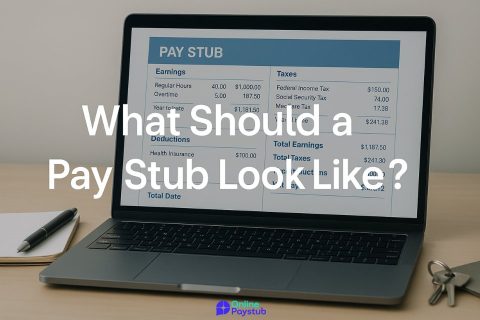

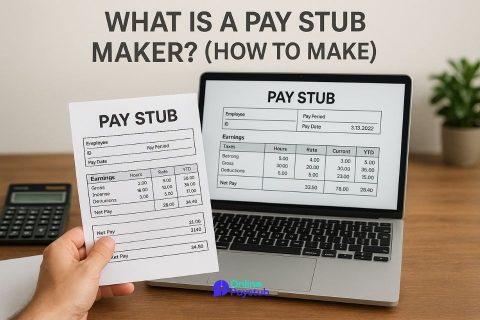
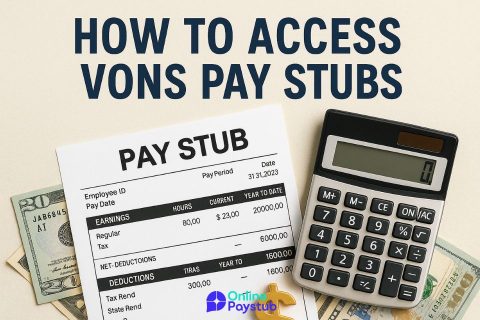
No comments to show.