Understanding how to access your pay stubs from 7-Eleven is essential for tracking income, verifying employment, and resolving payroll discrepancies. Whether you’re a current employee, a former staff member, or working under a franchise location, the method for retrieving your payment records can vary slightly based on your employment status and the payroll platform in use. Below is a step-by-step breakdown of what you will learn in this guide:
- Visit the 7-11 Portal
Navigate to the official website at www.paystubportal.com - Access the Employee Portal
Learn how to log in to the system using your employee ID, store number, and other credentials typically provided during onboarding. - Navigate to the Pay Stub Section
Understand the layout of the portal or mobile app and locate the section where your electronic pay stubs are stored. - Retrieve Current and Past Pay Stubs
Access downloadable versions of your pay records, including older stubs if available. - Reset Login Credentials if Needed
Follow the correct procedure to reset a forgotten password or retrieve a lost username securely. - Distinguish Between Franchise and Corporate Access Rules
Learn how payroll systems may differ between franchise-owned and corporate-managed stores. - Verify the Retention Period for Pay Records
Find out how long pay stub data is kept in the system and what to do if the records are no longer available online. - Contact Payroll or HR Support
Get accurate contact details and tips on how to escalate issues related to missing or incorrect pay stub information.
This guide ensures that employees at any stage of their tenure with 7-Eleven can confidently access and manage their payroll documents without confusion or delay.
Which Payroll System Does 7-Eleven Use for Pay Stub Access?
To access your pay stubs from 7-Eleven, understanding which payroll system the company uses is the first critical step. This depends on whether you are employed at a corporate-owned location or a franchise-operated store.
Corporate Stores:
Most corporate 7-Eleven locations use a standardized Human Capital Management (HCM) system such as Workday, ADP, or UltiPro. These platforms are designed for employee self-service, allowing staff to log in and view electronic pay stubs, tax documents, and direct deposit details.
Franchise Stores:
Franchise-owned stores may use different systems based on individual business preferences. Some use third-party payroll processors or even custom internal portals. Because franchisees manage their payroll independently, the access method may vary significantly—even between locations in the same city.
How to Determine the Platform Used:
If you are unsure which system your store uses:
- Check your onboarding documents or initial pay stub email.
- Contact your store manager or shift supervisor.
- Visit the internal HR or employee communication board (if available).
- Reach out directly to the Payroll or HR Department via corporate contact channels.
Platform-Specific Login Portals:
- ADP: Often accessed through my.adp.com
- Workday: Typically reached via a custom 7-Eleven Workday URL
- UltiPro (UKG): Usually requires a company-specific access code or link
Each of these platforms allows employees to view, download, and print pay stubs securely. However, credentials are usually provided at the time of hire and may require reactivation if inactive.
By first identifying which payroll system your 7-Eleven store uses, you can avoid unnecessary login issues and gain direct access to your payment records.
How to Log In to the 7-Eleven Employee Portal for Pay Stub Retrieval
Once you’ve identified the payroll system your store uses, the next step is accessing the employee portal to retrieve your pay stubs. The login process typically involves entering credentials provided during onboarding, but the exact method can vary depending on the payroll platform.
Step 1: Locate the Correct Login Portal
Access the official login page for the system in use:
- ADP Users: Visit my.adp.com and select “Employee Login.”
- Workday Users: Use the custom 7-Eleven Workday login URL provided by HR.
- UltiPro (UKG) Users: Go to the UltiPro login page, usually accessed through a direct company link or via a centralized dashboard.
Step 2: Enter Your Credentials
You’ll generally need the following:
- Employee ID or Username
- Initial Password (provided by HR or generated during onboarding)
- Company Code or Store Number (if applicable)
Step 3: Complete Multi-Factor Authentication (If Required)
Some platforms use two-step verification for security. This may involve a code sent via email, text message, or an authenticator app.
Step 4: Navigate to the Payroll or Pay Stub Section
Once logged in, go to the section labeled “Pay,” “Payroll,” or “Pay Stubs.” From there, you can:
- View your most recent pay stub
- Download previous stubs in PDF format
- Check your year-to-date earnings and deductions
Troubleshooting Login Issues:
- If the system locks you out after multiple failed attempts, wait for the lockout period to expire or request a password reset.
- If you no longer have access to your onboarding documents, contact your manager or HR for assistance.
Mobile Access Option:
If 7-Eleven uses a mobile-compatible platform, employees may also access pay stubs through a mobile browser or app, depending on system compatibility.
A successful login ensures uninterrupted access to your earnings history, which is crucial for tasks like loan applications, tax filing, or income verification.
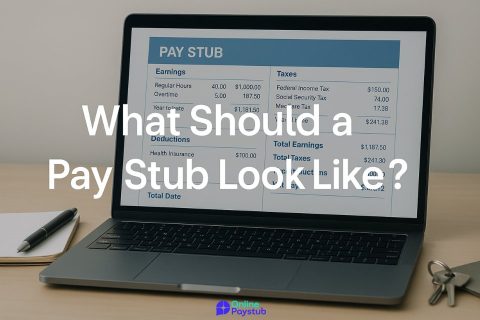

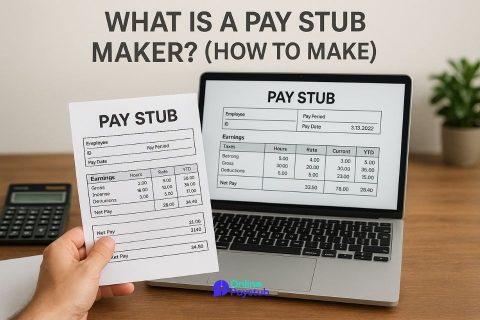
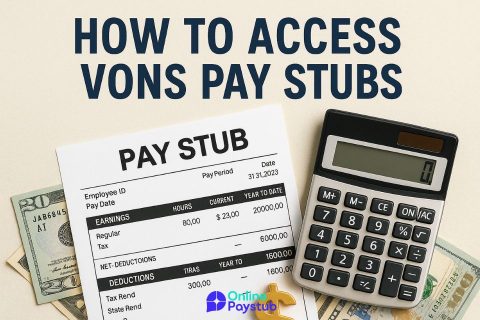
No comments to show.